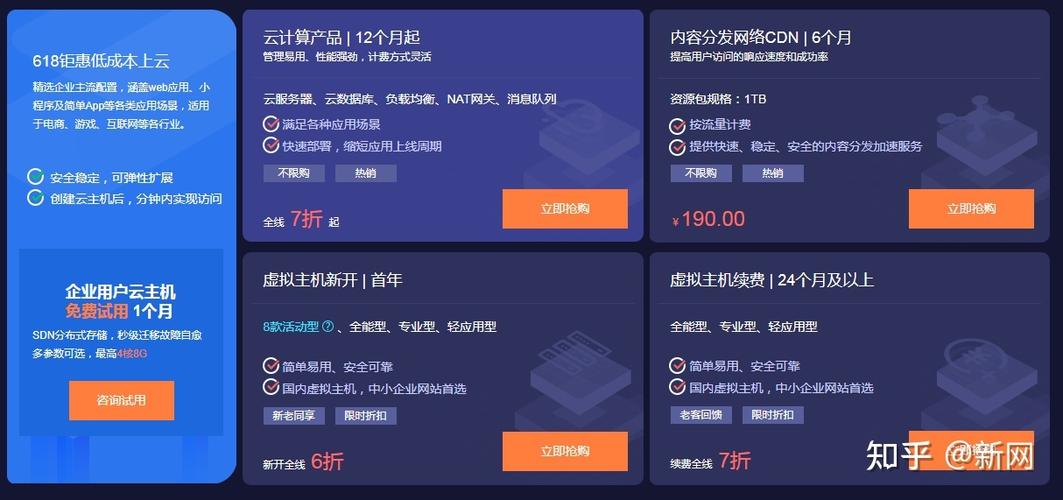CentOS7启动时出现报错提示“Give root password for maintenance”及centos7 failed to start login
在使用CentOS 7操作系统的过程中,有时候可能会遇到一些启动错误提示。其中一种常见的错误是在启动过程中出现“Give root password for maintenance”的提示。另外,还有可能会遇到“CentOS7 failed to start login”的问题。这些错误提示可能会导致系统无法正常启动,给用户带来困扰。下面将详细介绍如何解决这些问题。
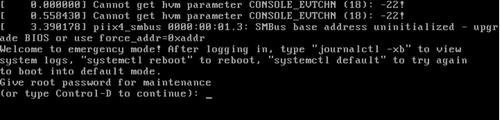
1. “Give root password for maintenance”错误提示
当系统启动时出现“Give root password for maintenance”错误提示时,意味着系统检测到了某个问题,并且需要用户提供root密码以进入维护模式进行修复。
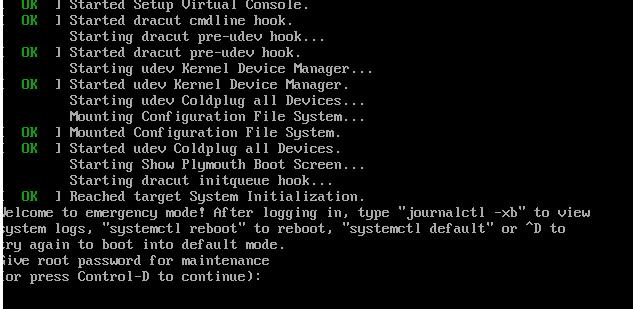
解决方法:
- 在出现提示后,输入root密码并按回车键。
- 进入维护模式后,可以尝试以下几种方法来解决问题:
- 检查文件系统是否损坏:可以运行fsck命令对文件系统进行检查和修复。
- 检查磁盘空间:可以使用df命令检查磁盘空间是否足够,并清理不必要的文件。
- 检查日志文件:可以查看/var/log目录下的日志文件,寻找任何与启动问题相关的错误信息。
- 检查启动服务:可以使用systemctl命令检查启动服务的状态,并尝试重新启动相关服务。
2. “CentOS7 failed to start login”错误提示
当系统启动时出现“CentOS7 failed to start login”错误提示时,意味着系统无法正常启动登录界面。
- 在出现提示后,按下Ctrl+Alt+F2键组合切换到命令行界面。
- 输入root用户名和密码以登录系统。
- 运行以下命令来修复问题:
- 检查Xorg配置文件是否正确:可以运行ls /etc/X11/xorg.conf命令来检查Xorg配置文件是否存在。如果不存在,可以尝试重新生成该文件。
- 检查图形驱动程序:可以使用lspci命令来查看系统中的图形设备,并确认是否已正确安装相应的驱动程序。
- 检查登录管理器:可以运行systemctl status gdm或systemctl status lightdm(根据你的登录管理器而定)来检查登录管理器的状态,并尝试重新启动它。
通过以上方法,您应该能够解决CentOS7启动时出现报错提示“Give root password for maintenance”及centos7 failed to start login的问题。如果问题仍然存在,建议参考相关文档或寻求专业人士的帮助。